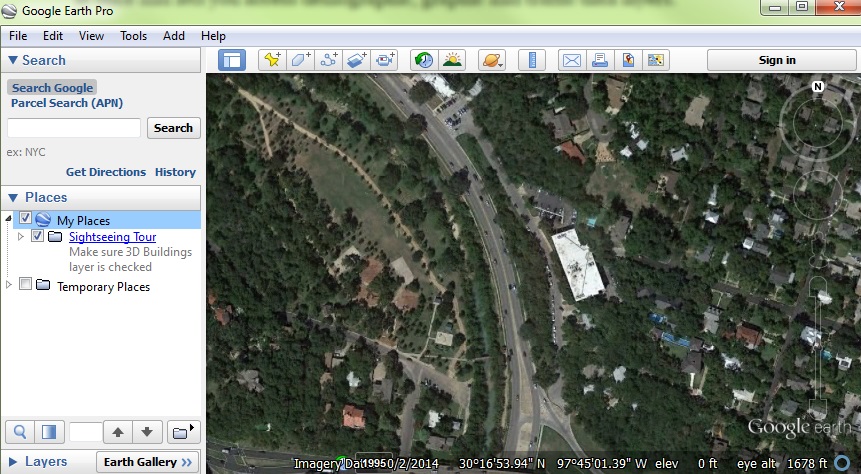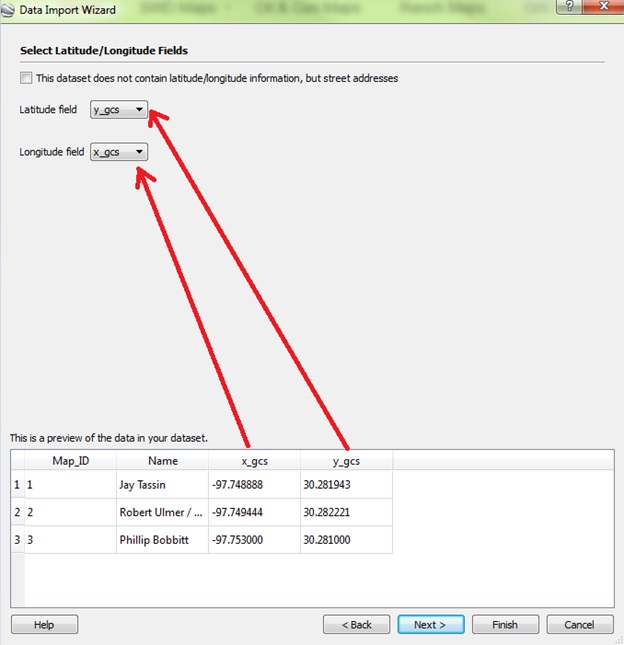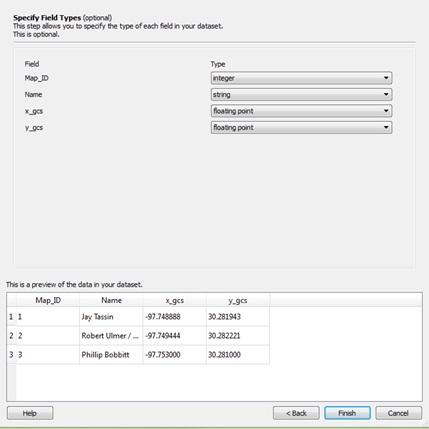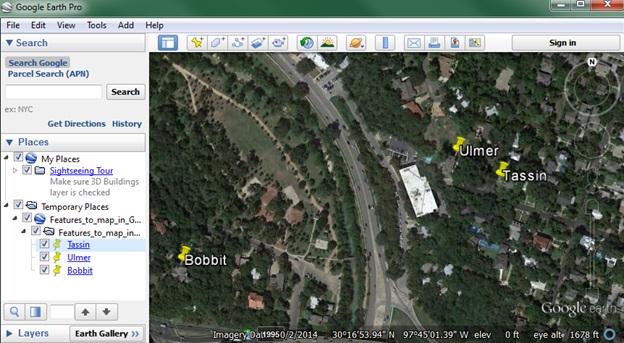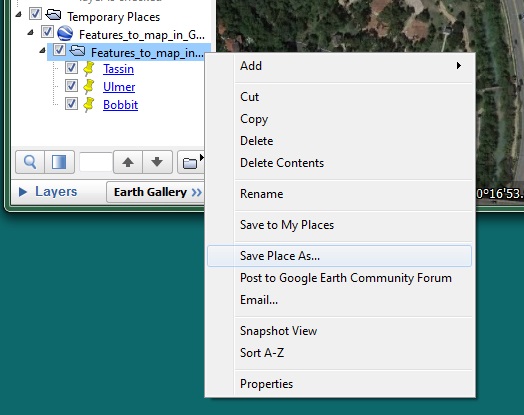Environmental professionals often use Google Earth as an inexpensive way to view and analyze data. In February, we wrote about the relaunch of Google Earth Pro as a FREE program available to anybody with a computer. One of the key advantages to using the professional version, is that Google Earth Pro can import huge tables and place your information on the globe. Did I mention that it was FREE?
In this post I will teach you how to take latitude and longitude data from within an excel table and turn it into a placemark within Google Earth Pro. In addition, I will teach you how to save your points as a KMZ file for use in Google Earth.
Create Google Earth placemark from Latitude/Longitude
1. Open the Excel table that contains the Latitude/Longitude data. Click here for more information on geographic coordinates.
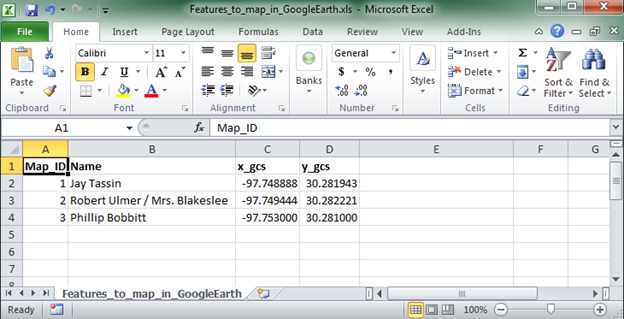
Excel Table with Lat/Long Values
2. Click: File –> Save As –> Save as a ‘tab delimited’ Text file
3. Open Google Earth Pro.
4. Click: File –> Import… –> Open the text file that was created in step 2.
5. The Data Import Wizard will guide you through the process. You should see a preview on the bottom that looks exactly like the Excel table from step 1. Click Next.
6. Tell Google Earth which columns in your table have latitude/longitude data. (Y = Latitude / X = Longitude)
7. Specify Field Types (this step is optional). Click Finish.
8. Click yes to create a style template. Choose an icon that will be used to display your placemark. Click OK.
9. In the Search menu on the left, find your file in the “Temporary Places” menu and click the empty box to make your placemarks visible.
10. In the “Temporary Places” menu, right click on your file and click on “Save Place As”. From here you can save your Google KMZ file. Once it is saved, you’re done!
Additional resources:
Importing Street Addresses: https://support.google.com/earth/answer/176685?hl=en
Importing Text Files: https://support.google.com/earth/answer/148104?hl=en
Tips and Solutions from Google: https://support.google.com/earth/answer/3306088?hl=en
Happy mapping,

Ian Holt
Water Well Department Manager
iholt@banksinfo.com