In this post I will teach you how to convert a Google KMZ file into a shapefile. In addition, I will teach you how to convert an ArcGIS layer into a KMZ file for use in Google Earth.
NOTE: In this post I will use the term KMZ, but the file type name is referred to as KML in ArcGIS, which is the GIS program utilized throughout this post. To explain the difference, a KML file is actually a plain text file, whereas a KMZ is a zipped file, which contains the KML file. In addition to the KML file, a KMZ file can also contain other file types such as images, textures, and additional KML files.
Convert a KMZ file into a shapefile
Navigate to: ArcToolbox > Conversion Tools > From KML > KML To Layer
- Input KML File: Navigate to where your KML file is saved and select
- Output Location: Navigate to where you want your Layer file saved
- Output Data Name: If desired, specify a name for your layer file
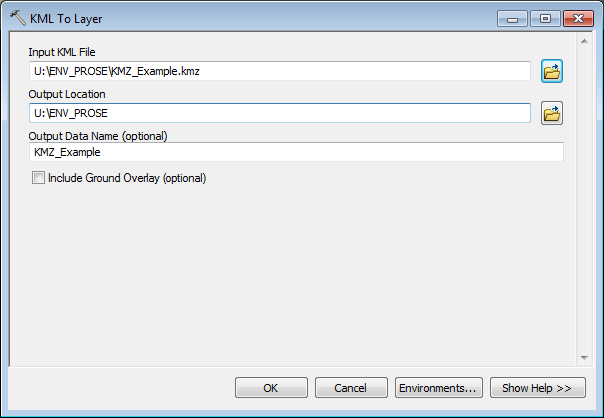
After you select OK, the tool will run and an ArcGIS Layer file will be created from the Input KML file. The Layer file will be saved in the output location that was specified. You will notice that a (.gdb) folder has also been created and saved in your output location – you can disregard this, as it is all of the little pieces that were produced in order to create your Layer file.
At this point we have imported a KML file into your GIS and created a Layer file. Are we done? Almost. Our goal was to create an actual shapefile from the KMZ, as opposed to a layer file (Read this post by ESRI if you want to learn the differences between layers and shapefiles).
In the Table of Contents menu in your ArcMap, right click on the layer file (Polylines) and select Data > Export Data…
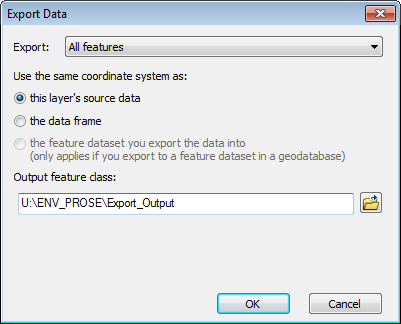
Once you have selected “Export Data…”, you will be looking at a box similar to the one shown above. In most cases, you will want to leave the preselected options as-is. The Output feature class field is where you want the shapefile to be saved once exported.
After you select OK, the conversion process is complete. A shapefile has been created and is ready to be analyzed, edited, or manipulated as you please. As with any shapefile, you will want to check the coordinate system and make sure that it aligns with the coordinate system/projection you have established in your data frame.
Convert a shapefile into a KMZ file
In order to convert a shapefile into a KMZ file that can be viewed in Google Earth, you will first need to convert the shapefile into an ArcGIS Layer file. Once the Layer file has been created you can then transform the data into KMZ format.
Navigate to: Table of Contents > Right click shapefile, Save As Layer File…
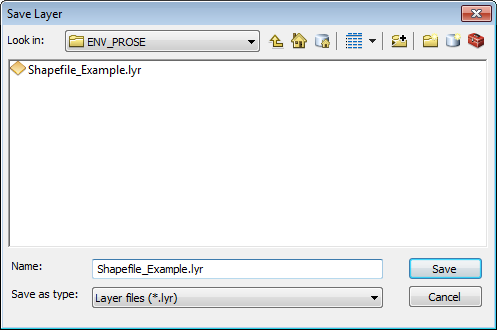
After you select Save, an ArcGIS Layer file is created and saved in your specified location. Now that you have created a Layer file from your shapefile, we are ready to convert the file into KMZ format.
Navigate to: ArcToolbox > Conversion Tools > To KML > Layer to KML
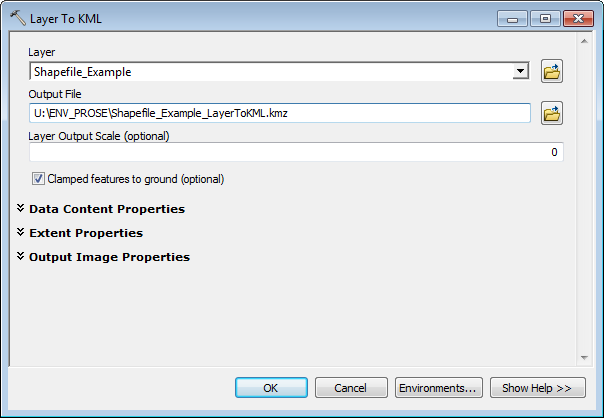
Once you have arrived at the Layer To KML tool, you will want to select the layer you just created and specify where you want the output file saved. Once you select OK on the Layer To KML window the transformation is complete and a Google KMZ file is saved in your output location.
Until next time,
Jordan Schmidt 
Editor
jschmidt@banksinfo.com
